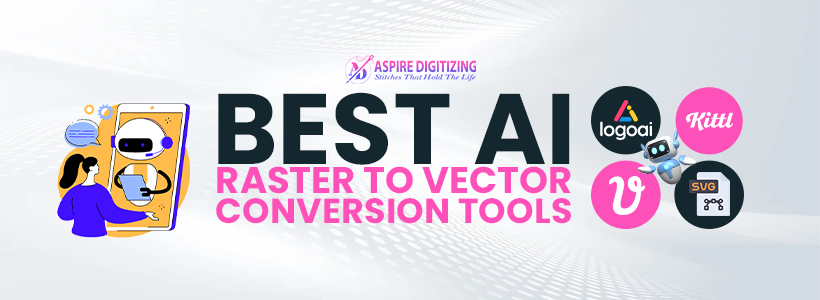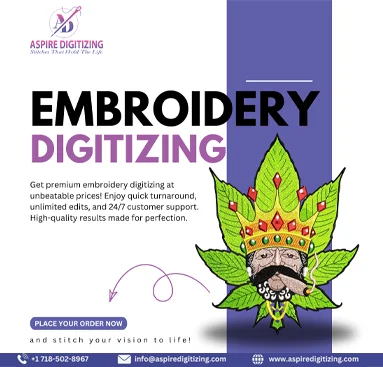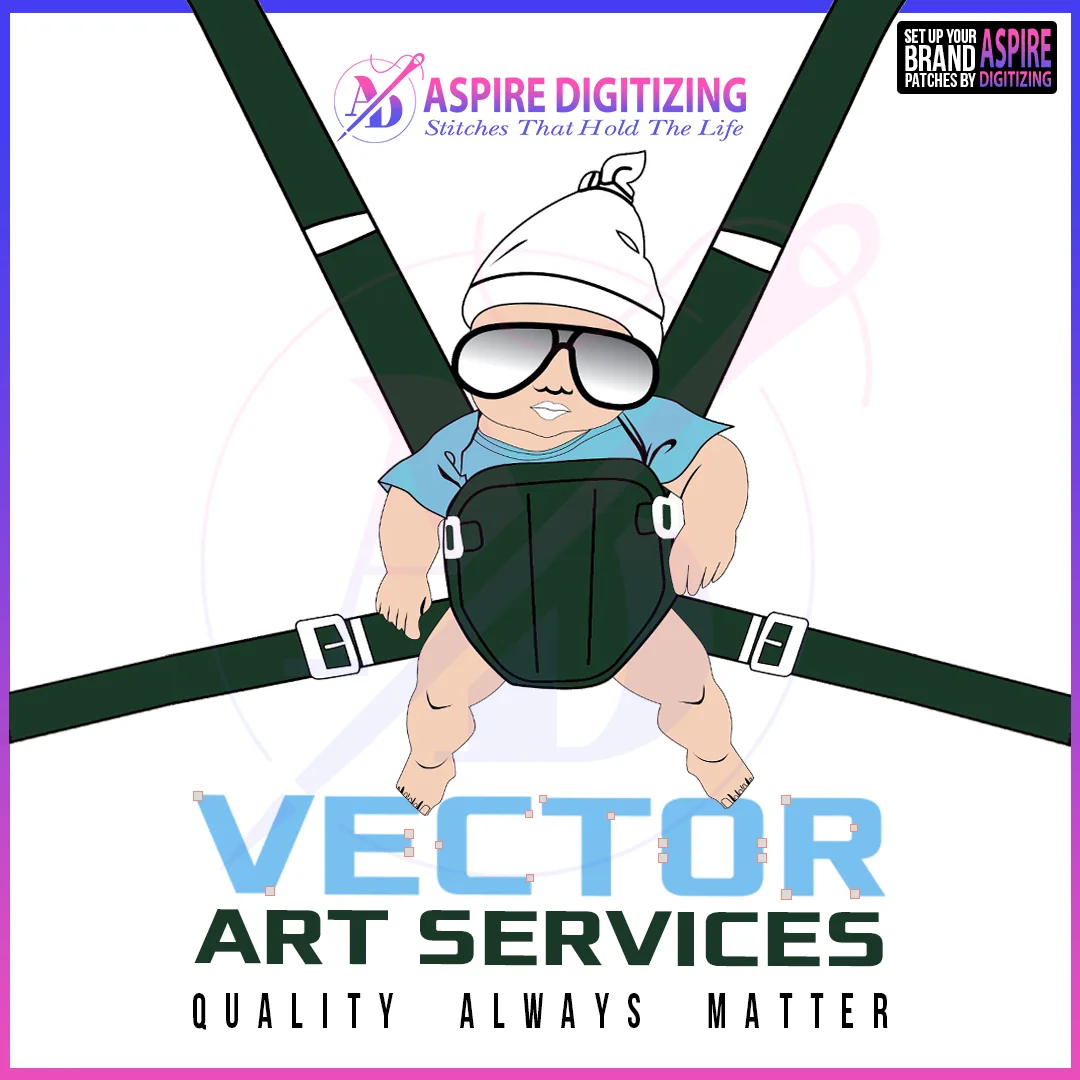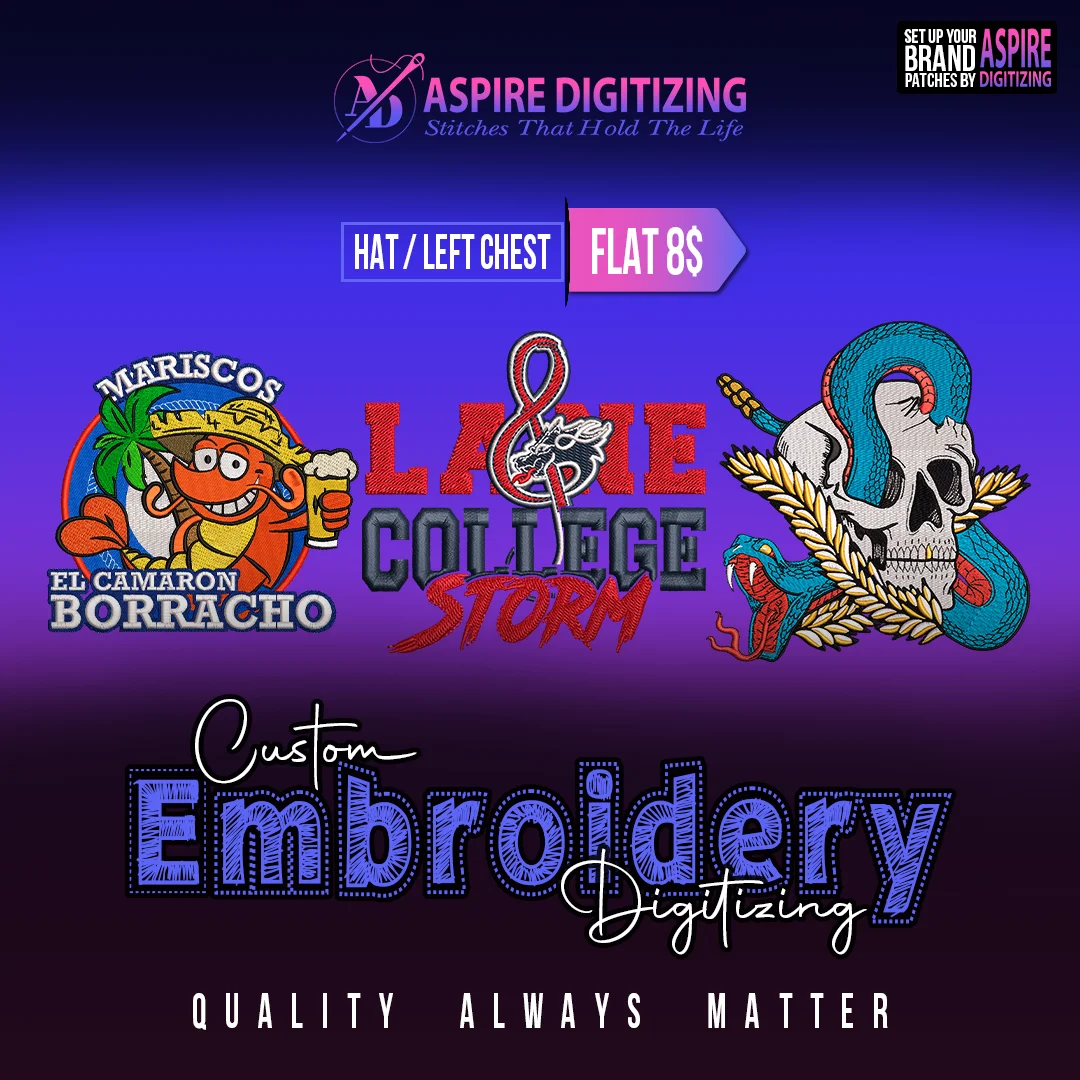Why spend hours manually tracing when AI can transform your images into vector art in seconds? With AI-powered raster to vector converters, you can quickly convert low-resolution or pixelated images into sharp, scalable vector graphics. These tools eliminate the hassle of manual tracing while ensuring smooth lines, accurate shapes, and clean results—all in just a few clicks.
However, not every AI tool delivers the same quality. Some offer better results, more features, and greater flexibility. In this guide, we’ll explore the top AI tools for creating high-quality vector art and what to consider before choosing one.
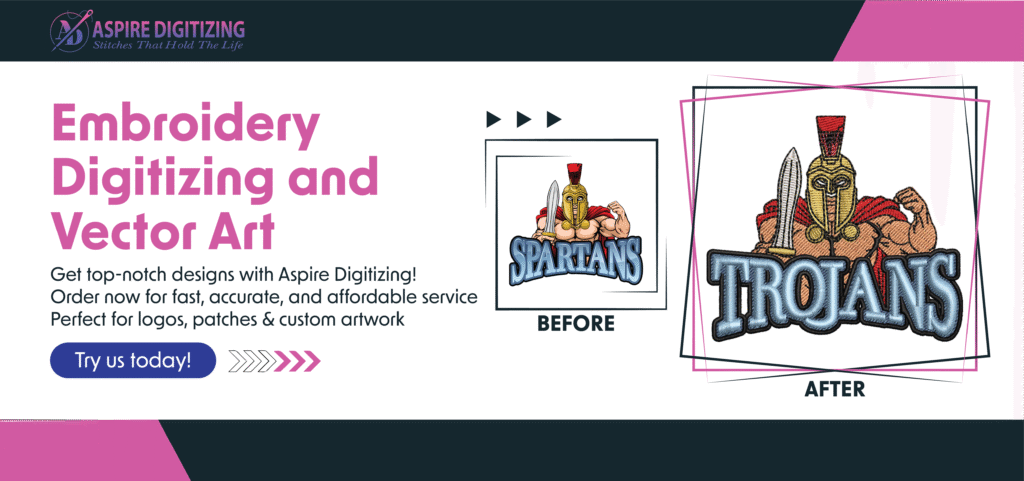
Key Features to Look for in an AI Vector Art Converter
When selecting the right tool for converting raster images to vector art, make sure it includes the following capabilities:
1. High-Quality and Precise Conversion
The most important factor is how clean and sharp the final vector art looks. A good converter should:
Preserve curves and fine details
Remove visual noise and jagged edges
Produce scalable vector art without distortion
Maintain professional quality for print, embroidery, or digital use
2. Compatibility with Multiple File Formats
A versatile AI tool should support:
Input: JPG, PNG, GIF, BMP
Output: SVG, PDF, EPS, AI
This ensures your vector art can be used across different design platforms and software.
3. Speed and Ease of Use
If you work on multiple designs daily, speed and simplicity matter. The best tools:
Process vector art within seconds
Have an intuitive interface requiring no design expertise
Offer one-click uploads, conversions, and downloads
4. Editing and Customization Options
Sometimes you need to fine-tune the AI results. A solid vector art tool should offer:
Path and shape editing
Background removal
Color adjustments and customization
5. Batch Processing Capability
For businesses dealing with bulk images:
Choose a tool that supports converting several images at once
Ensure consistent quality across all vector art files
6. Free vs. Paid Tools
While many tools offer free raster-to-vector services:
Free versions may have watermarks or limited resolution
Premium plans offer faster processing, better accuracy, and more export options
7. User-Friendly Interface
A great vector art converter should be:
Easy to navigate even for beginners
Equipped with guides or tutorials
Straightforward when it comes to exporting files
8. Online and Offline Access
Depending on your needs:
Online tools are accessible from any browser, with no downloads
Offline tools work without internet, which is ideal for secure or high-volume tasks
9. Smart Edge Detection
Efficient tools use AI to:
Automatically detect curves and edges
Minimize rough lines and distortion
Deliver smooth, professional-grade vector art
10. Accurate Color and Layer Management
For complex images:
Ensure the tool retains original color schemes
Preserves layers, making future edits easier
Supports color modes like RGB and CMYK as needed
Top 5 AI Tools for Creating Vector Art

Here are five standout AI tools for turning raster images into stunning vector art:
- Vectorizer.AI
- SVGConverter
- Kittl’s AI Vectorizer
- LogoAI’s AI Image Vectorizer
- Recraft AI Image Vectorizer
1. Vectorizer.AI
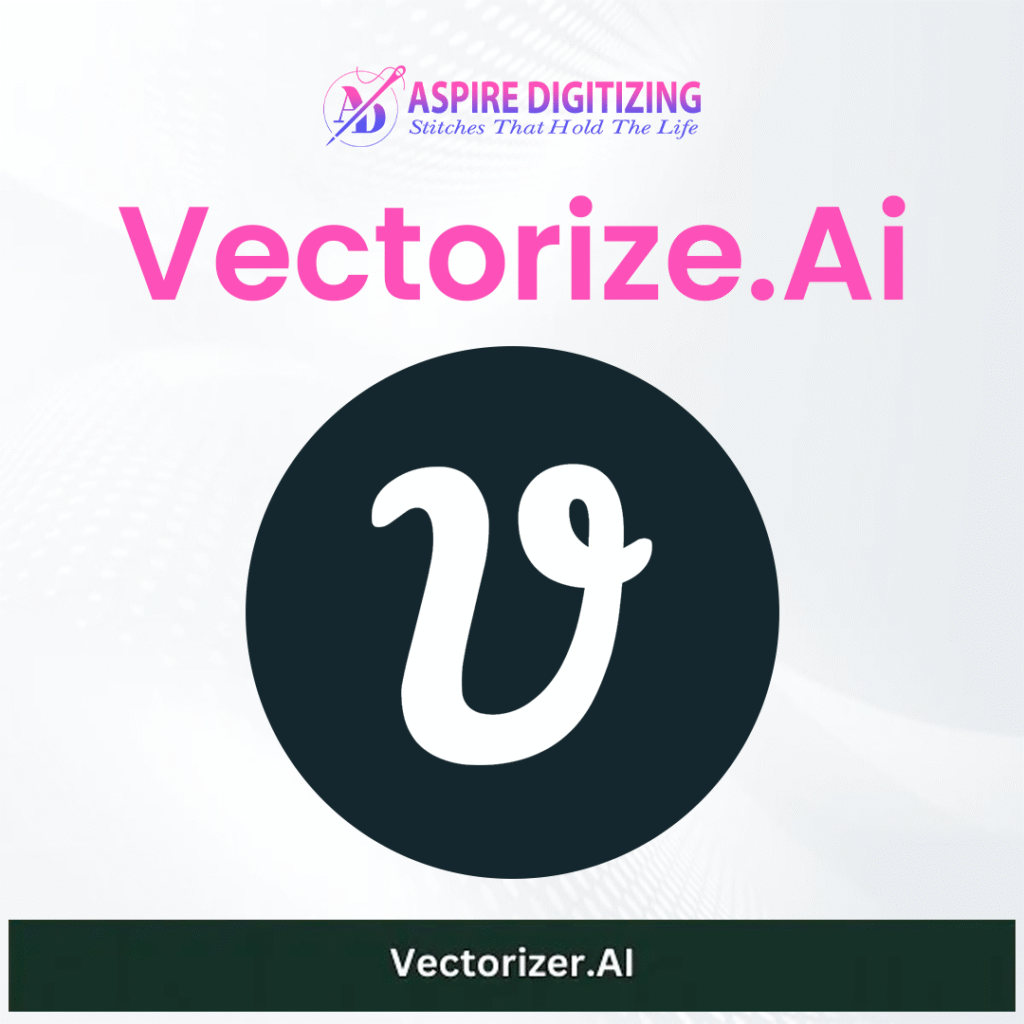
Vectorizer.AI is a smart tool that uses deep learning to transform raster images—logos, sketches, and photos—into precise vector art. It’s suitable for professionals in graphic design, print, and embroidery.
Features:
AI-enhanced detail detection
Adaptive edge refinement
Multiple file format support (SVG, PDF, EPS, PNG, DXF)
Color palette control and symmetry correction
Pricing:
Free basic use with optional premium features for high-quality exports.
Pros:
High-detail output
Beginner-friendly
Fast and responsive
Supports diverse file types
Cons:
Requires internet access
Limited manual editing features
2. SVGConverter
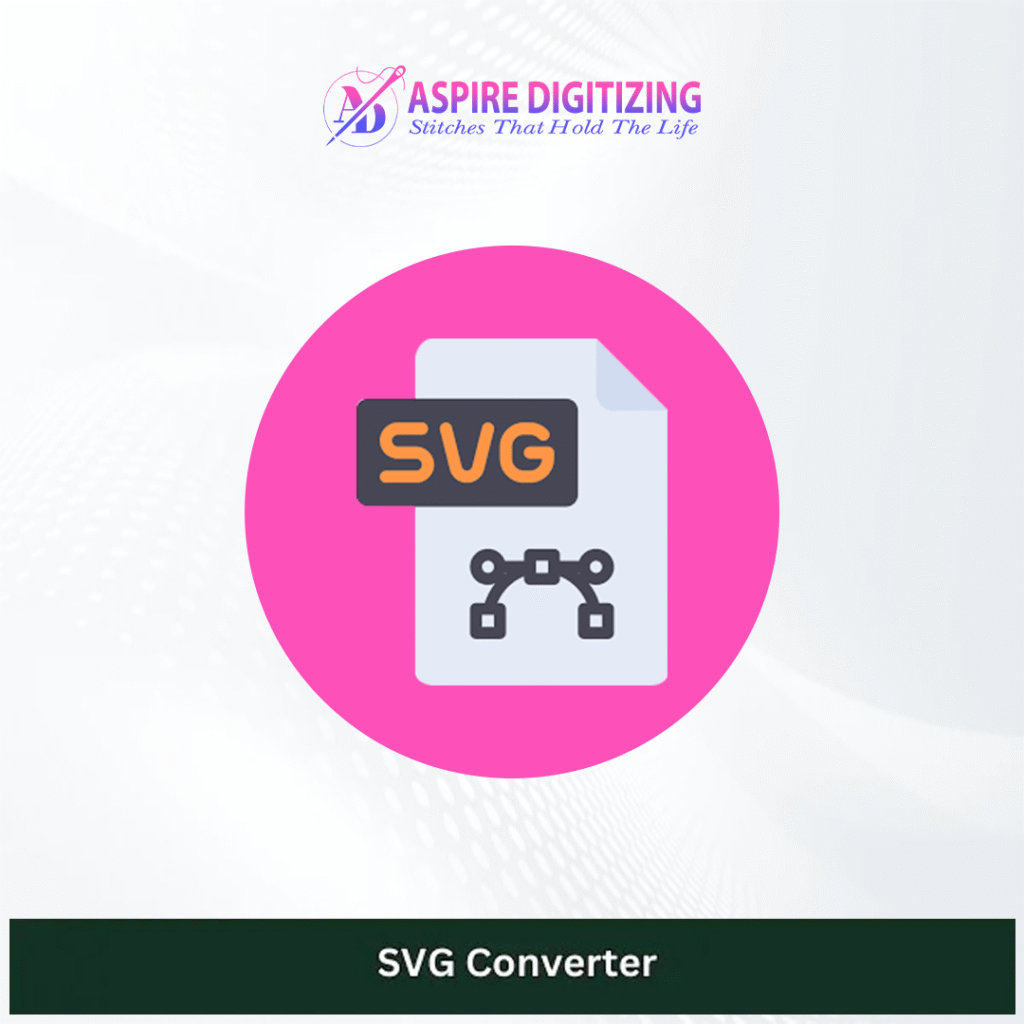
SVGConverter is a free, AI-powered raster to vector art converter. It supports many input formats and delivers sharp, scalable results ideal for cutting, printing, and embroidery.
Features:
Pixel-level precision
Full-color vector output
Transparency and layering support
Real-time vector customization
Pricing:
Completely free with unlimited use.
Pros:
Free and user-friendly
Preserves fine details
Fast conversions with AI accuracy
Cons:
Requires an internet connection
Fewer manual editing tools
3. Kittl’s AI Vectorizer
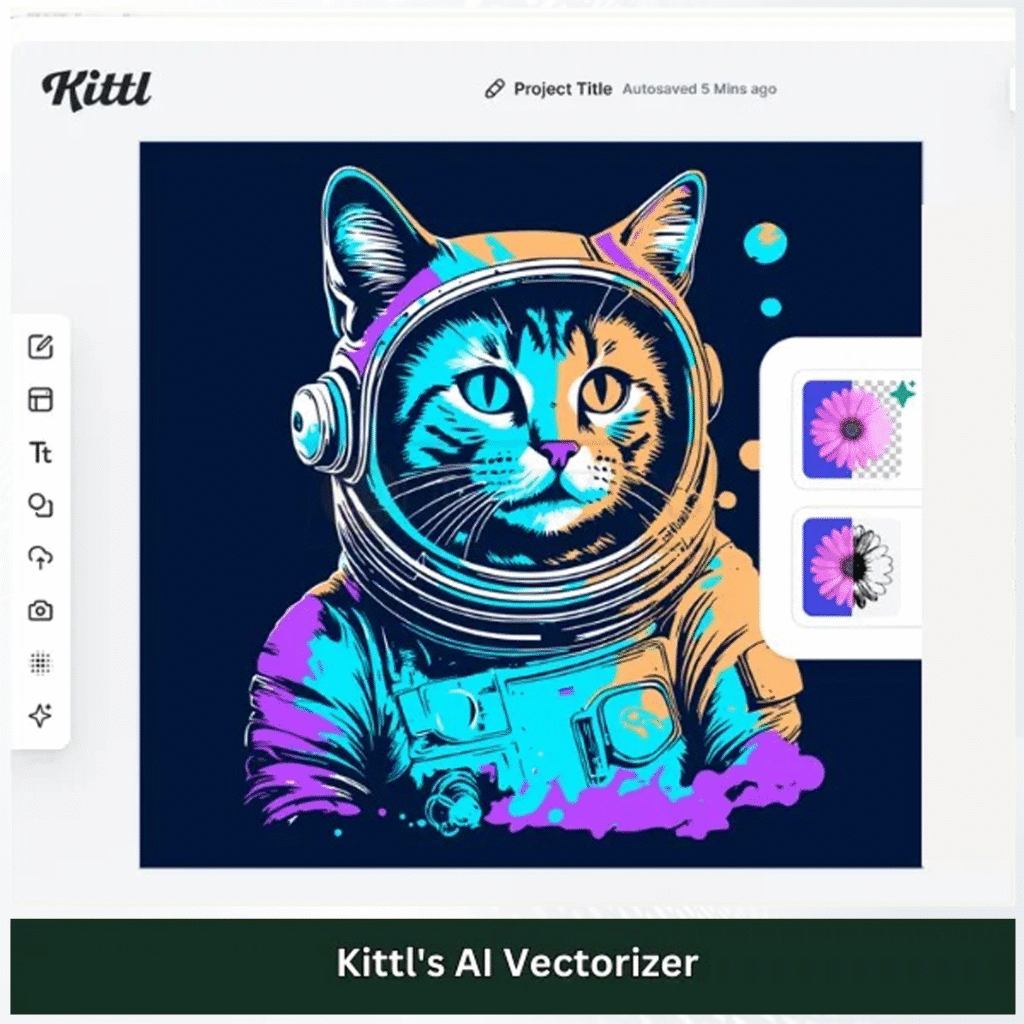
Kittl provides a robust vector art tool integrated into its creative design platform. It offers a seamless experience for converting JPEG or PNG images into professional vector graphics.
Features:
Simple drag-and-drop interface
AI-driven conversion with style editing
Background removal
High-quality vector outputs (SVG, PDF)
Pricing:
Free plan with limited AI credits
Paid plans from $15/month (Pro) to $30/month (Expert)
Pros:
Great for beginners
Allows detailed custom edits
Removes backgrounds with ease
Cons:
Credit-based system limits free use
Needs internet access
4. LogoAI’s AI Image Vectorizer

LogoAI’s vectorizer converts raster images into editable vector art—ideal for logo designers and brand creators. It offers scalable, customizable graphics suited for digital and print use.
Features:
Real-time vector preview and editing
Multiple conversion models (Quick, Standard, Premium)
Sharp, resolution-independent vector files
Pricing:
Free version available
Pro: $15.9/month
Ultra: $31.9/month
Pros:
Scalable vector art
Customizable colors and shapes
Web-based and easy to use
Cons:
Limited usage under the free plan
Fewer advanced manual adjustments
5. Recraft AI Image Vectorizer
Recraft’s tool uses advanced AI to generate precise vector art from photos and illustrations. It stands out for its high-resolution rendering and creative control.
Features:
Converts low-res images into smooth vector art
Detailed color and shape adjustments
Suitable for artists and professionals
Pricing:
Offers free trials and premium plans (pricing may vary).
Pros:
Clean, smooth results
Offers deep customization
Designed for creative professionals
Cons:
May have a learning curve
Some features may be locked behind paid tiers
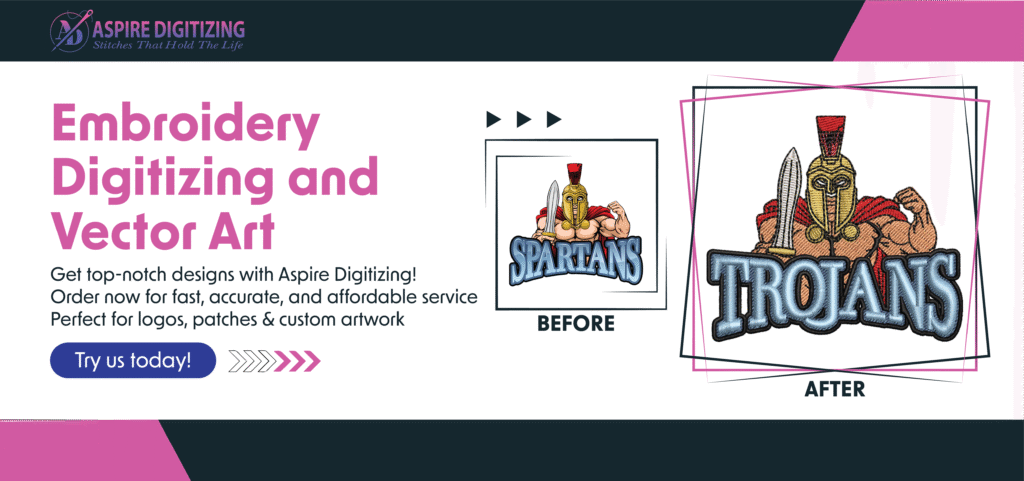
Final Thoughts
AI-powered raster to vector conversion tools have revolutionized the way we create vector art. Whether you’re a graphic designer, print shop owner, or embroidery digitizer, these tools can dramatically reduce your workload while enhancing quality. Choose the tool that fits your project scope, required features, and budget. With the right AI converter, producing professional-grade vector art has never been easier.
FAQs
What is vector art, and how is it different from raster images?
Vector art is created using mathematical equations to form shapes like lines, curves, and polygons. Unlike raster images (JPG, PNG, etc.) that are made of pixels, vector graphics (SVG, AI, EPS) can be scaled infinitely without losing quality. This makes them ideal for logos, illustrations, and print designs.
Why should I use AI tools for raster to vector conversion?
AI-powered tools automate the vectorization process, delivering fast and highly accurate results. They save time, preserve details, and produce clean vector art, making them perfect for professionals and beginners alike.
Can I edit the converted vector files?
Yes, most AI vectorization tools allow you to edit the converted vector art. Depending on the tool, you can adjust paths, colors, layers, and shapes to customize the final output according to your needs.
Are AI vector tools free to use?
Many AI raster-to-vector converters offer free versions with basic features. However, advanced options such as high-resolution exports, batch processing, and editing tools are usually part of paid plans.